Cloud Storage
Cloud Storage Help for Windows and Macintosh
Why cloud storage?
It’s always a good idea to have backup copies of your important files. If your computer were to be stolen or lost or replaced, it will be easy to move the backup copies of your ebooks to your new computer.
Also, because mobile apps (iPhone, iPad, Android) do not allow any outside access to the data stored by your apps, we need the COW app itself to move copies of its own data into and out of your mobile device. Cloud storage is therefore necessary to move ebooks to and from your mobile version of COW.
COW supports two type of cloud storage: free Dropbox accounts and Google Drive (which is also free if you are using Google).
How to set up Dropbox on Windows and Macintosh
The dropdown menu in the upper right corner allows you to choose which cloud storage service you want to use.
The Connect button is for starting the connection between your computer and your cloud storage account. If it is the first time you’ve connected, this will guide you through the steps that will allow COW access to its folder in the cloud.
The Forget button is for removing the connection between the app and your cloud storage account. Use this if you change accounts for some reason.
The Upload and Download buttons are for starting the process of copying an ebook. The Upload button will copy the highlighted file on the computer to the cloud. The Download button will copy the highlighted file in the cloud to your computer.
The Delete button allows you to delete the highlighted file from the cloud. (Deleting ebooks from the computer is done with the COW File menu.)
Press the Done button when you are done using the cloud storage window.
When a file is highlighted, the Size: and Created: fields will show the size of the file and the last time it was updated. This is handy if you must decide whether an ebook on your computer or in the cloud is larger (and therefore might have more analysis) or newer (and therefore might contain more recent edits).
Uploading an ebook will overwrite the file with the same name.
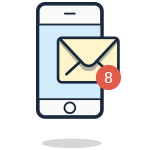
Join the Challenge
Enter your best email address so I can notify you of the next challenge.
Thanks! Look for an email from me (Mike) in the next few minutes.