Training
Training Help for Windows and Macintosh
Training plays mock games against you, using only the moves in the open ebook.
This window allows you to configure how the training wizard will play against you and choose which moves you will be allowed to play.
The first dropdown allows you to choose from one of three training modes.
Random means the training wizard will pick completely randomly.
Random with Coverage with coverage means the training wizard will pick moves randomly but will not repeat a line if it has been successfully trained. At some point you will cover all the lines, but in a random order.
Sequential with Coverage means the training wizard will begin with the first candidate in every position, and then moving on to the second and third candidates until the entire ebook has been covered.
The Computer Plays section is for choosing which side will be played by the training wizard. You can have the training wizard play both sides which will have it animate all of the lines in the ebook.
If you have the computer play neither side, you will have to play both sides.
The After Training Rewind To selection lets you choose where the training wizard will to go back to after you complete training in a line.
The In a row To complete setting lets you control how many times in a row you must play a correct move before you get credit for knowing the position. Note that this is for positions in the final branch. You will have to play some opening lines over and over because they reach branches that have not yet been successfully trained. The default setting is 3.
The First time credit setting allows you to give yourself credit for playing a position correctly the first time, overriding the require number “in a row to complete” training. The default setting is 3, matching the default setting for “in a row to complete.”
First time credit is handy if you don’t want to be forced to play lines that you definitely know by heart, three times. If you do make a mistake, the wizard will not allow this credit the second time.
By checking the Computer Must Play Top Candidate box, you can force the training wizard to always play the top candidate, the best move by convention.
By checking the User Must Play Top Candidate box, the training wizard will force you to play the top candidate. You will only get credit for playing the top candidate even if there are other good candidate moves.
Checking the Hide Information box will cause the candidate moves and comments to be hidden during training. This is checked by default.
Checking Show “Not a Candidate” Message will cause the training wizard to show this message when you play an incorrect move. You may just want the training wizard to immediately let you try again, which means unchecking this box.
Checking Show “No More Candidates” Message will cause the training wizard to show this message when you reach the end of a variation. If this box is not checked, the training wizard will immediately rewind after reaching the end of a variation.
Checking Show “Training Complete” Message will cause the training wizard to show this message when you complete training in a variation. You may just want the training wizard to immediately rewind, which means unchecking this box.
Checking Limit Training to Move Number tells the training wizard to automatically press the Complete button for you when you train through a certain move number (which you can set to the right). This is unchecked by default, allowing you to press the Complete button at any move depth if you like.
Checking Show “Reached Depth Limit” Message controls whether training is interrupted with this message when the depth limit is reached.
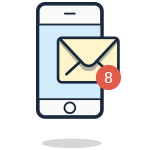
Join the Challenge
Enter your best email address so I can notify you of the next challenge.
Thanks! Look for an email from me (Mike) in the next few minutes.