Deleting the INI file
If you want to set the app back to the factory default settings, the best way is to delete the INI file that stores the settings.
For Windows:
Make sure Chess Openings Wizard is not running. (Exit the program before following the steps below.)
Open the Windows File Explorer. (Click on the Windows icon. Type in File Explorer. Click on the app.)
On the left side of the window, click on This PC.
In the middle of the window, double click on Windows (C:)
In the middle of the window, double click on the Users folder.
In the middle of the window, double click on the folder that matches your Windows username.
The top frame of the File Explorer will show a file path something like > This PC > Windows (C:) > Users > Mike
(That example is assuming your username is “Mike.”)
Click on the end of that file path. It will change to C:\Users\Mike (or whatever your user name is).
At the end of the path, add \appdata and press the Enter key.
You will now see > This PC > Windows (C:) > Users > Mike > AppData
Double click on the Roaming folder in the middle of the window.
Double click on the Bookup folder in the middle of the window.
Double click on the Chess Openings Wizard folder in the middle of the window.
Now you will see the INI file for Chess Openings Wizard. They are named after the build number. For example, the INI file for build 153 is ChessOpeningWizardPrefs153.INI
To delete file INI file, right click on it and choose Delete.
The next time you run Chess Openings Wizard it will make a new INI file with the factory default settings.
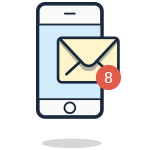
Join the Challenge
Enter your best email address so I can notify you of the next challenge.
Thanks! Look for an email from me (Mike) in the next few minutes.