Setting Up Dropbox
Setting up Dropbox
First, sign up for a free Dropbox account. You only need to do this once. You can use a paid account but a free account works nicely.
Here’s how to set up a free Dropbox account:
- Visit Dropbox.com
- Fill out the form where it says Sign Up. (Do not click on the Select Plan options. That will have you choose a paid plan.)
- Follow the prompts until Dropbox is installed on your computer.
Now that you have a free Dropbox account, you will connect your Chess Openings Wizard to Dropbox. You only have to do this step once.
- Run Chess Openings Wizard.
- From the File menu choose Dropbox.
- Click the Connect button.
- You will be taken to a Dropbox login screen. Enter the email address and password for your free Dropbox account and click the Sign In button.
- Dropbox will ask for your permission to allow Chess Openings Wizard to access its own folder inside of your Dropbox. Click the Allow button.
Close the browser windows. (Do not try to sign in again.)
Now your computer is connected to Dropbox.
Here is how to use Dropbox to move your ebooks to your iPad from your Windows or Macintosh computer.
Here is how to use Dropbox to move your ebooks to your Android from your Windows or Macintosh computer.
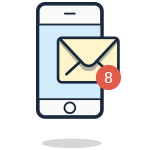
Join the Challenge
Enter your best email address so I can notify you of the next challenge.
Thanks! Look for an email from me (Mike) in the next few minutes.