Got your Dropbox account all set up? Great.
(If you haven’t set up a Dropbox account, do that first by following the instructions to get a free account here.)
Now it’s time to connect your app to Dropbox so you can move your ebooks back and forth. You only have to do this step once.
- Run the Chess Openings Wizard app on your iPad.
- Click the menu in the upper right hand corner.
- Choose Dropbox.
- Click the Connect button.
- You will be taken to a Dropbox login screen. Enter the email address and password for your Dropbox account and click the Sign In button.
- Dropbox will ask for your permission to allow Chess Openings Wizard to access its own folder inside of your Dropbox. Click the Allow button.
- Close the browser windows. (Do not try to sign in again.)
Your iPad app is now connected to your Dropbox.
How to move ebooks to and from your desktop computer (Windows or Macintosh).
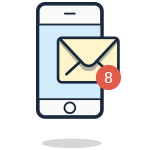
Join the Challenge
Enter your best email address so I can notify you of the next challenge.
Thanks! Look for an email from me (Mike) in the next few minutes.